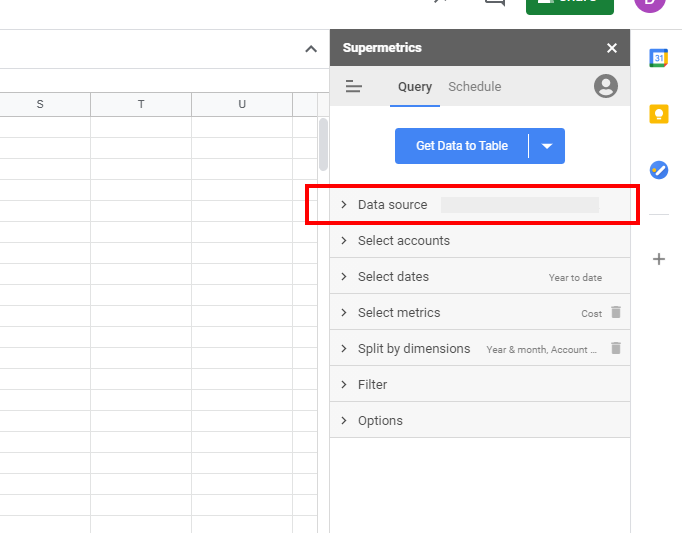Have you just started running LinkedIn Ads for your business? You might be wondering how to get the data from LinkedIn campaigns on a regular basis to Google Sheets so you can report on the performance. Read more to find out.
The Process
Install Supermetrics for Google Sheets for your Google account. You can get it here:
They offer a free trial if you are not ready to pay from day one.
Once you install Supermetrics for Google Sheets, launch the product as follows:
When you launch the product, you will need to log into your LinkedIn Ads account. Expand the Data Source list:
And find LinkedIn Ads on the list and log in with your credentials:
Once you are logged in, you need to configure you report – you need to select accounts from which to pull the data from, time period, metrics and dimensions. Advanced users can also filter the data and setup a couple of advanced options.
Once you are done with your report config, you just press the big blue Get Data to Table button and the data will be downloaded shortly. In my case, the output looks like this:
The final step is to setup schedule so the report refreshes fully automatically. Locate the Schedule option at the top of the sidebar:
Add a trigger:
Define schedule and save:
Conclusion
That was not difficult, was it? You don’t really have to pull the data manually from LinkedIn Ads UI 🙂 Get help from Supermetrics for Google Sheets instead.